If you have opted to have your GPS Tracker equipped with our Remote Engine Disable feature simply follow the steps below to activate / deactivate this feature.
- Navigate to the monitoring interface.
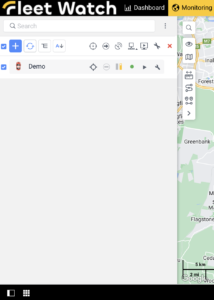
- Find the unit / asset you’d like to enable or disable.
- Click the
 to bring up the “Send a Command” dialogue.
to bring up the “Send a Command” dialogue.
- To disable the engine click the checkbox next to the
 icon and then click the OK button.
icon and then click the OK button. - To enable the engine click the check box next to the
 icon and then click the OK button.
icon and then click the OK button.
Important: once the vehicle is disabled it will not be able to be started again until the re-enable command is sent.
Note: For safety reasons, the vehicle will not shut off whilst in motion, instead, it will not be able to start once it is shut off after the vehicle has come to a stop and the ignition has been turned off.
For our Mobile Phone applications instructions please view our Remote Engine Disable – Mobile Application Tracking Platform guide.



