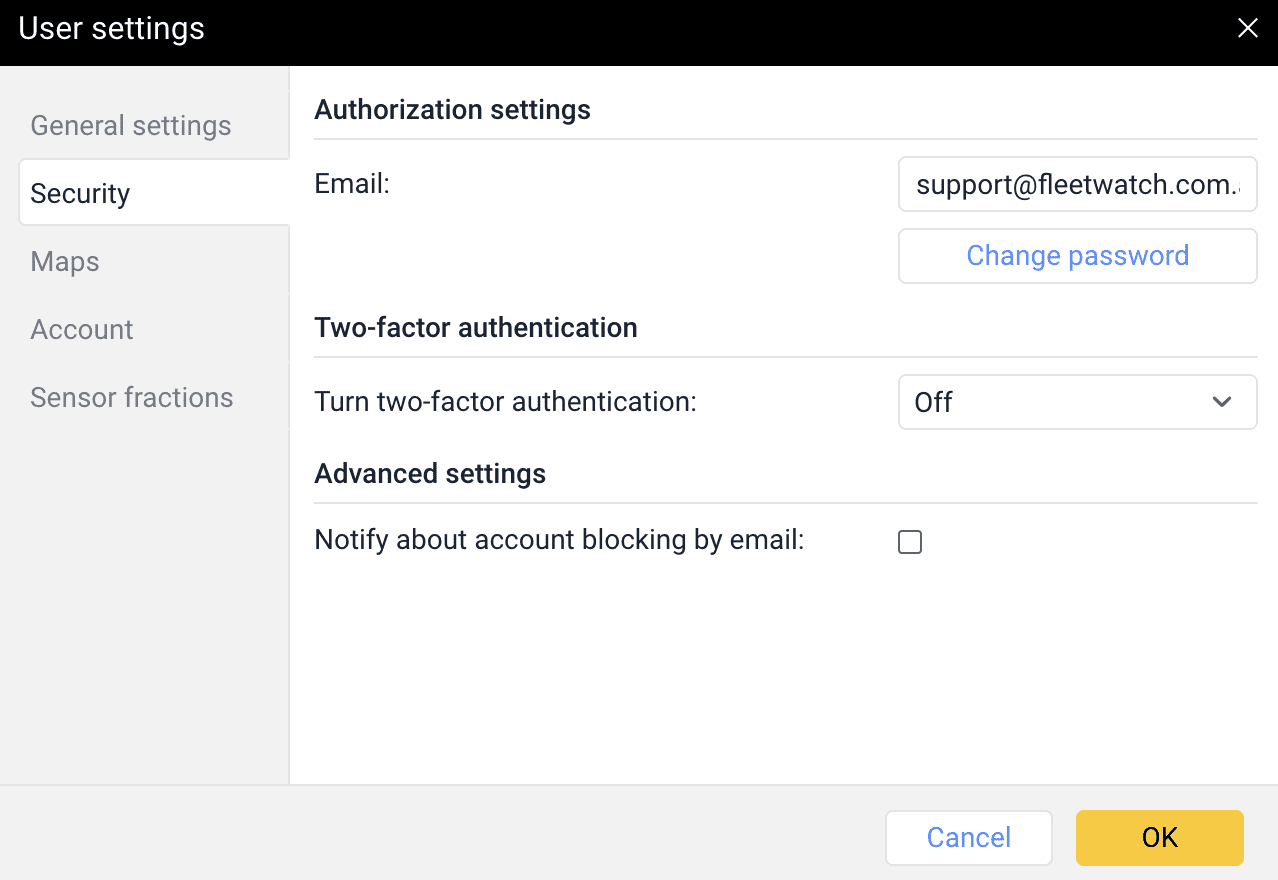On the Security tab, you can configure authorisation and enable two-factor authentication.
Authorisation settings
In this section, you can specify your email and change your password.
An email address is required to recover your password in case you forget it and to receive a verification code when the two-factor authentication is enabled.
Change password
To change your password, enter the current one and then the new one (twice). The new password should differ from the current one and meet the security requirements (see more). Click OK to save the changes.
When changing your password, you can’t make more than 10 incorrect attempts within 5 minutes.
Two-factor authentication
To enable two-factor authentication, in the drop-down menu select the method of receiving the confirmation code: via email or SMS.
Via email
The code is sent to the email address specified in the authorisation settings. To confirm the address, press the Send email button and enter the received code in the line that appears.
Advanced settings
Here you can configure notification sending in case of your account being blocked.
Notify about account blocking by email
Enable this option to receive notifications about account blocking to the email address specified in the user properties. Notifications start arriving daily 5 days prior to blocking.