If you have opted to have your GPS Tracker equipped with our Remote Engine Disable feature simply follow the steps below to activate / deactivate this feature on our Mobile Applications.
- Navigate to the monitoring interface.
- Find the unit / asset you’d like to enable or disable.
- Click the three dots
 next to that units name as indicated below:
next to that units name as indicated below: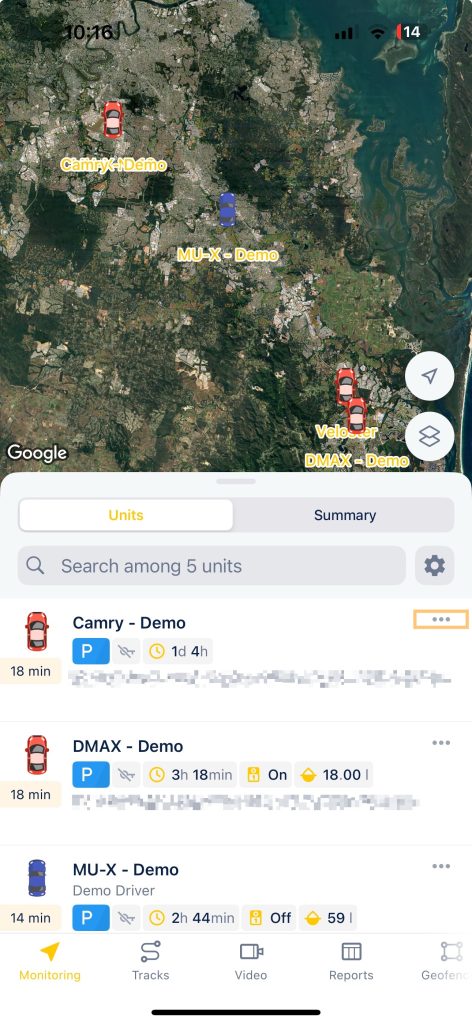
- This will bring up the list dialogue as below:
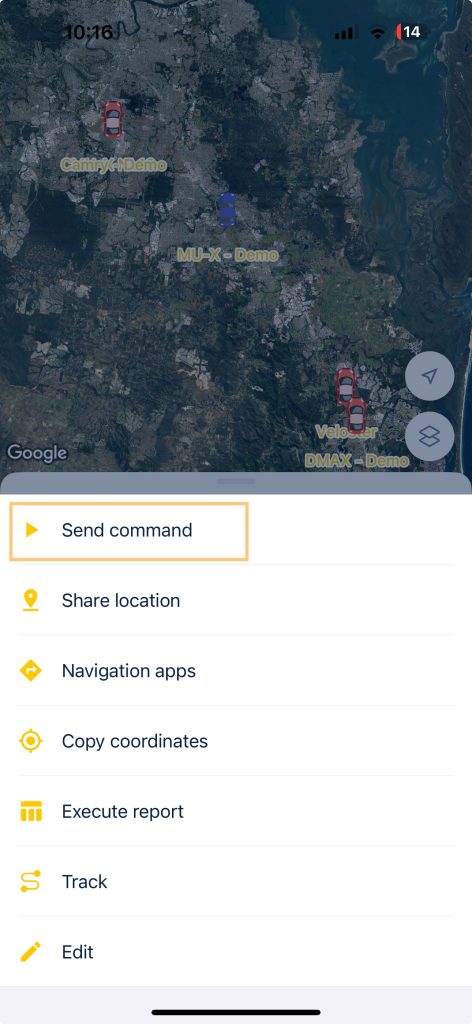
- Click the “
 Send command” dialogue.
Send command” dialogue. - From the list of commands, select either “Disable engine” or “Enable engine” depending on which task you’d like to perform.
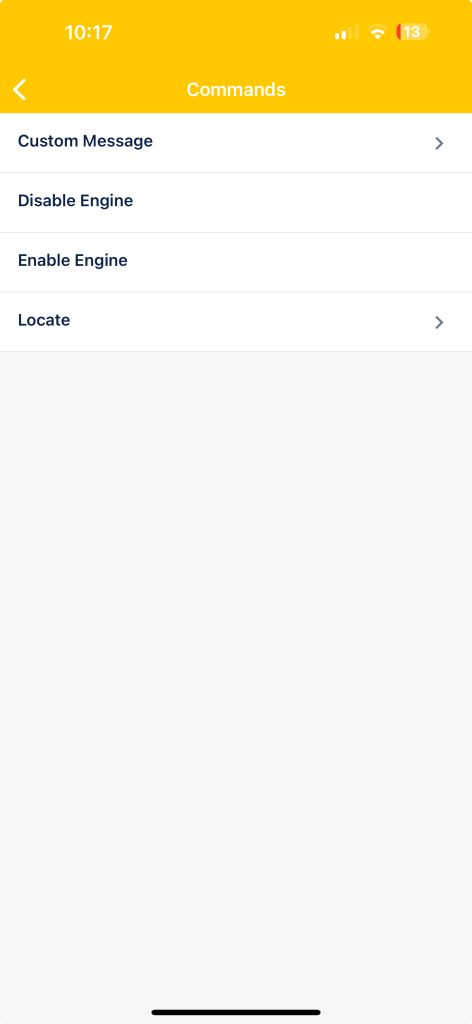
Important: once the vehicle is disabled it will not be able to be started again until the re-enable command is sent.
Note: For safety reasons, the vehicle will not shut off whilst in motion, instead, it will not be able to start once it is shut off after the vehicle has come to a stop and the ignition has been turned off.
For the Platform application instructions please view our Remote Engine Disable – GPS Tracking Platform guide.



